In the last Oct. First, Gnome 3.2 was moved to the Arch Linux Extra repository. Several new features and applications were added in this new version, but not all are installed automatically when you perform an upgrade from Gnome 3.0. That’s right, this is one of the bad things of a "rolling release".

So, follow me in this little tour through the new Gnome 3.2!
Updating
First of all, lets update from Gnome 3.0. Just use the following command:
$ sudo pacman -Suy
After the end of the update I recommend a simple reboot, a lá Windows. If you have any login problem, try resetting your settings by moving them from ~/.config/dconf and ~/.Gconf to anywhere else.
Now let’s make our little tour through the new features and programs…
Online Accounts
The GNOME Online Accounts is a kind of "central" to setup accounts. It can be accessed by clicking on your user name (top right) and then on "Online Account". From there it’s possible to manage your email accounts, calendar, contacts, chat and documents at once. Currently this feature supports only accounts provided by Google, but the intention is to expand it to several other providers.

By adding your account, it will automatically configure your account for email and calendar (evolution), contacts (Contacts GNOME), chat (empathy) and documents (Documents GNOME). GNOME Online Accouts is installed automatically as it is a dependency for Gnome.
Gnome Documents
GNOME Documents allows you to list, view, edit and manage your documents, both local and online (from Google Docs). For me it did not came installed by default, to install it just call the following command:
$ sudo pacman -S gnome-documents

Gnome Contacts
This application syncs your Google contacts (configured in GNOME Accounts), from Evolution and from Empahty in one place.

It didn’t come installed by default also, but installing it is quite simple:
$ sudo pacman -S gnome-contacts
Gnome Contacts brings another exceptional functionality, you can search contacts from the Gnome-Shell:

I just missed the possibility of initiating a conversation from the search for Gnome-Shell :(.
Web Application Mode
Now all your web applications can be visualized as a desktop application. To use this new feature just open the Web application using Epiphany and choose the option File->Save as Web Application...

Disable Notifications
This feature will also be used a lot by me, from time to time chat notifications really pisses me off while I develop. Too bad that Gnome still does not offer integration with custom status messages (mood messages) from Empathy.

Sushi
This is another long waited functionality by me but didn’t came installed by default. In order to install it use the following command:
$ sudo pacman -S sushi
This application allows you to pre-visualize (just like Gloobus) many different file types like, images, music, videos, documents and etc. To use it just chose the file you want to visualize through Nautilus and hit the space bar:

That’s it folks! But stay tuned, soon I will write about the secret Gnome 3.2 theme!
Until then…
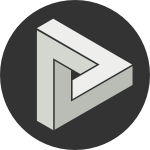







Comments
comments powered by Disqus