Attention, USBManager is beign rewritten! Follow my blog for more informations.
USBManager is an USB storage management interface written in Python. It’s simple and intuitive tool intended to help people who have hard times managing theirs USB storage devices in Linux.
Some of the USBManager features:
- Notifications to keep the user informed;
- Mount and umount device graphically;
- Helps the user to change it’s device labels. Currently support FAT16, FAT32, NTFS, EXT2, EXT3 and EXT4;
- Provide detailed information about the device;
- Disk usage analysis which provides an overview of the device and a detailed view of each folder;
Downloading and Installing
The USBManager 1.0.0 version can be downloaded here. To install, unpack it and execute the following line:
$ sudo ./setup.py install
Usage
USBManager can be called through the Applications Menu, in the System section. Alternatively, you can call it with the line usbmanager.

USBManager Main Window
Keeping it on your tray
The "tray feature" can be used calling USBManager with the following line:
$ usbmanager --tray
USBManager Icon on status bar
The ‘system tray’ gives you the feature to mount/umount the device with only two clicks. With this feature you’re able to call the main USBManager interface very quickly.

USBManager Context Menu
A good suggestion is put USBManager to start on the tray with the operational system, so it can monitor all your USB device activity and show you some nice notifications.
Devices Properties
To obtain more info about a certain device, just select it in the main window and click in the properties icon, or simply double click the device.
In the properties window you can change the devices label and view a lot of information about the selected device, such as:
- Vendor;
- Size;
- Model;
- Is it mounted?;
- Is it read only?;
- Mount point;
- Category;
- Serial Number;
- File system type;
- File system version;
- Block device;
Formating
Also, USBManager provide a way fast and simple way to format you USB devices. Just select the desired device and click in the format icon (broom). The following file systems: FAT16, FAT32, NTFS, EXT2, EXT3 e EXT4.
In order to have more formating options, I suggest you to install the following tools: mlabel, ntfsprogs and e2label.
Translations
USBManager is translated int 6 diferent languages (thanks for the lanchpad community contributions):
- Dutch;
- French;
- German;
- Russian;
- Spanish;
- Brazilian Portuguese;
Beside those, there are unfinished translations for:
- Thai;
- Turkish;
- Arabic;
- Bulgarian;
- Swedish;
- Hebrew;
Community Thanks
Despite I’m the only one developing USBManager, I must thank to some people in the community to help me concluding this job. I must thanks for anyone that helped me spreading my app through the Web and everyone that reported some bug or errors in this project.
A special thank to Fabian Affolter for helping me improve this project with suggestions and for packing it to Fedora.
- Arabic translations: Nizar Kerkeni
- Dutch translations: Donkade and cumulus007
- French translations: Guillaume Mazoyer, Nicolas Delvaux, Nizar rkeni, Pascal Lemazurier and Sorkin.
- German translations: BBO, Fabian Affolter, Fred Seidemann, Georg gelmann and mogli.
- Russian translations: Nikolay Edigaryev, Petron, Sergey Sedov and ink.
- Spanish translations: Demuxer, Monkey, Paco Molinero, guillemsster e kaeltas.
- Thai translations: Krit Marukawisutthigul.
- Turkish translations: zeugmano
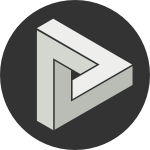







Comments
comments powered by Disqus